Xerox VersaLink C7020 review
Top-end multifunction printing with tablet-style control
OUR VERDICT
This high-spec MFP comes with a touchscreen control panel offering customizable apps to help you print, scan, and even translate documents at the machine. All this is impressive, but the device is costly and has limitations.
FOR
- Sophisticated smartphone-style interface
- Excellent tech support and accessories
- Sharp and consistent printing
- Very high capacity for toner and paper
AGAINST
- Occasional paper jams
- Paper is sometimes curled or creased
- Touchscreen is far slower than a tablet
- Wi-Fi module not included
Xerox likes to boast that it’s ‘the company that created the modern workplace’ and we’re pleased to see that it is still innovating in the MFP category. We’re referring to the ConnectKey technology, which is a suite of connected functionality, fronted by a 5-inch touchscreen that offers up a smorgasbord of apps instead of a traditional menu. These apps make a variety of tasks almost as intuitive as if you were using a smartphone.
Xerox recommends this VersaLink model to small and medium-sized businesses, but we think it has the features and capacity to meet the demands of larger offices – although for very high-volume printing, Xerox has the AltaLink range. With additional drawers, it can hold up to 5,140 sheets of paper, while Extra High Capacity toner cartridges can print up to 23,600 pages.

Design and build
Even in its most basic configuration, as seen here, this is a big unit, and weighing 92kg, it was a real struggle for two people to get it off the ground. We hoped it might sit on a desk, but it’s very much a freestanding design to which you can add from a very strong catalogue of accessories. That includes five different drawer units that ride on their own coasters and expand the paper capacity considerably.

An A3 multifunction printer of this size was never going to look like anything but an eyesore in your office, but at least the off-white and petrol gray color scheme is unobtrusive, and it feels well-made. The plastic components are by no means flimsy and apparently there are fewer moving parts inside the latest models, so less chance of failure.

The form factor looks familiar enough, with the scanner on top, paper trays to the side, top and bottom, and a paper-out tray at the centre. Where it differs from rival machines is the 5-inch tilting touchscreen display, but we’ll discuss that more in the next section.
SPEC SHEET
Here are the full specs of the Xerox VersaLink C7020:
Type: Color laser MFP
Functions: Print, copy, scan, fax
Toner: 4 cartridges (C, M, Y, BK)
Connectivity: Wi-Fi (optional), Ethernet, USB 3.0, NFC
Data storage slot: USB port
Print speed: 20 ppm (mono and color)
Main paper tray capacity: 620 sheets
Max paper capacity: 4,180 sheets
Print quality: 1,200 x 2,400 dpi
Scan quality: 600 x 600 dpi
Apple AirPrint: Yes
Google Cloud Print: Yes
App support: Yes
Consumables included: 4 toner cartridges
Size/Weight: 616 x 1118 x 670mm (H x W x D); 92kg
Features
As you might expect of a multifunction printer costing £7,325 excluding VAT (around $9,750, AU$12,780), the VersaLink C7020 comes with every feature you can think of and a few more besides. The C7020 is positioned towards the top of the VersaLink product tree, and unlike the considerably more affordable VersaLink C405, it can accommodate A3 paper.
Aside from printing, scanning and faxing, this high-spec MFP can be hooked up to a router via an Ethernet cable to enable cloud services, remote monitoring and scanning, or printing, to and from email. It also offers a Wi-Fi Direct connection for wireless printing when there’s no internet service.
VersaLink Security includes a raft features to protect your business, such as Secure Print, which asks for a security code to be entered at the machine in order to complete a task. There’s also password protection for any PDF scans that you create and hard disk encryption to protect any documents that are stored on the printer while they’re waiting to print.
However, the unique selling point for Xerox is perhaps the tablet-style control panel, which presents the user with a selection of apps, instead of a menu, just like a smartphone. To access the settings menu, you can choose the Device app, and for anything else, you just choose the appropriate app.
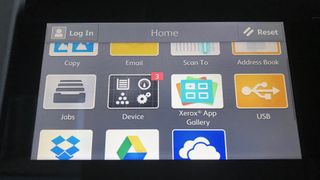
A few essentials are included, like USB, which takes you to the options for whatever USB device you have inserted. More apps can be downloaded free of charge from the Xerox App Gallery. Here you’ll find fun things like Xerox Easy Translator Service – an app that lets you scan in a page of foreign language text and print out the English translation.
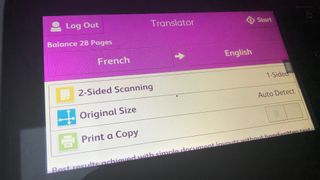
Setup and operation
Just extracting this hefty piece of equipment from the box is a struggle, but once you’ve plugged in the power and Ethernet cables (no Wi-Fi module is included in the standard kit), getting started does not require a comprehensive background in IT.
However, we did have some issues, which required long phone calls to a Xerox expert. The words ‘easy’ and ‘intuitive’ are used 47 times in the brochure and that’s misleading because this is the most complicated machine we’ve tested so far. There are so many parameters and settings that require manual checking before you can successfully print a file, it can feel as though the thing is just looking for excuses not to do what you want it to.

However, between the helpful Xerox engineer, Google search and the 305-page user manual (yep, that’s just the English language section), we did achieve almost everything we set out to do. Installing the torpedo-like toner cartridges is straightforward and once you remove all of the transportation devices and configure all of the levers and flaps, there’s a setup wizard to get you get connected and printing.
What it won’t do is automatically detect what kind of paper stock you are loading, so you need to confirm this both on the control panel and in your print settings. Also, it doesn’t always recognize which way around (portrait or landscape) you are loading the paper. The same is true when you place a document on the scanner.

Usually you can use the Xerox Mobile PrintPortal app on a smartphone to control a Xerox printer, but in this case the QR code only brings up the message: ‘Device is not accessible.’
Adjusting the printer’s settings are also quite convoluted as only some can be accessed through the Devices app in the control panel. For example, modifying the time period before the machine switches from awake to standby is achieved within the printer’s web page menu.
Advertisement

Performance
The quality and consistency of the VersaLink C7020’s printing, when it comes to black and white or color documents, is excellent. Text is particularly impressive when you reduce the point size to try and induce blocking or smudging.
Colorful documents and maps also demonstrate its consistency in print quality, especially when you’re turning out A3-sized pages. It’s quite fast too, with color documents taking no longer than mono prints at 20 ppm (pages per minute). However, the time taken to power up from an off state is quite long at over 90 seconds.
Printing photos on photo paper is not a strong suit. There’s no setting for Glossy Photo Paper, although you can choose Glossy Cardstock, but even at optimum quality, photos look unnatural and somewhat mottled. Photo paper tends to emerge quite curled.

High capacity toner cartridges ensure your business keeps printing without having to stop for a refill, while the per-page cost comes down to less than one penny per page for black and white printing.
We experienced two paper jams during the test period and noticed some creasing of plain paper, although this stopped happening after a few days.
There’s no square USB-B input here, so you cannot connect your laptop directly. Also, we found that the front USB port wouldn’t read the files on an external hard drive, and more often than not, it could find no readable files when we tried to feed them in on a USB flash drive.
Scanning is fast, accurate and fairly high quality. We didn’t manage to send emails to an iCloud address, or a folder on a MacBook running High Sierra, but PC users will have no such problems.

Final verdict
This is a premium multifunction printer and that’s evident in the build quality, print quality and the wealth of features. If your business has a busy print schedule, the VersaLink C7020 will be up to the task and has the potential to expand through its accessories. Smaller offices will be put off by the size and cost of this MFP, and should consider a simpler (and cheaper) solution.








0 comments: